Troubleshooting your new console? You’re not alone.
The PS5 is finally here, marking the start of the next-generation of consoles, along with the Xbox Series X and Xbox Series S. The PS5 brings a host of new features and improvements to its system performance, thanks to its new custom CPU and GPU, and its new ultra-high speed SSD that makes load times shorter than ever before. With games like Demon’s Souls and Spider-Man: Miles Morales ready at launch, the PlayStation 5 is already a force to be reckoned with.
But with the arrival of every new console generation comes a new generation of issues and bugs. Software and hardware bugs are not uncommon, but will definitely hinder the enjoyment of your new console. We’ve rounded up all of the known bugs and issues you may encounter, as well as any know workarounds that might help.
Update March 12, 2021
We’ve written up a primer on everything you need to know about DualSense drift and had our own Jerry Hildenbrand write up his take on the issue plaguing a lot of people. Long story short, it’s most likely not a problem you can fix yourself, and it will only get worse as time goes on.
If you’re interested in being part of a class action lawsuit against Sony in regards to DualSense dirft, you’ll need to opt-out of PS5 arbitration first.
Update February 19, 2021
Have joystick drift? You’re not the only one. As iFixit notes, there’s an inherent flaw in DualSense analog sticks — and, well, most analog sticks for that matter. This all comes down to sensor wear, spring fatigue, and material stretching. Here’s what iFixit had to say about sensor wear in particular:
The first potential cause of drift is the hardest to avoid: wear to the potentiometers. Over time, the wiper scrubbing back and forth against the resistive pad creates imperfections, altering the voltage readings across the terminals—think of a skipping record or scratched CD. It's worth noting that, while the Switch's infamously drifty Joy-Con sticks look quite different internally, with wipers moving across flat pads instead of circular tracks, they can fail in exactly the same way: wear to the pads, resulting in incorrect readings.
Update February 3, 2021
Sony has released a new firmware update that addresses some of the issues plaguing the PS5. Remember to update your PS5 with the latest system software to avoid any other issues. The patch notes are below:
- This system software update improves system performance.
- In rare cases, the PS4 version of a game would install from the disc after you upgraded to and installed the PS5 version. Now, when you insert the PS4 game disc, the PS4 version won’t install unexpectedly.
- You can now select and edit video clips using Share Factory Studio from your media gallery.
Update December 9, 2020
Sony has once again updated the PS5 that addresses some of the issues plaguing the PS5. Remember to update your PS5 with the latest system software to avoid any other issues. The patch notes are below:
- This system software update improves system performance.
- Resolved an issue where data transfers and downloads were canceled when trying to download content while a data transfer from a PS4 is in progress.
- Some issues that were causing errors during text input in some PS4 games have been resolved.
- The connection stability has been improved for some Wi-Fi routers.
Update November 25, 2020
Sony has released a new system update for the PS5 that addresses some of the system’s issues. Remember to update your PS5 with the latest system software to avoid any other issues. The patch notes are below:
- This system software update improves system performance.
- An issue where installed disc versions of games were sometimes deleted was resolved.
- An issue that prevented the PS5 wireless controller from being charged while in rest mode when connected to the PS5’s front side USB Type-A port using the USB cable included with some PS5 consoles was resolved.
PlayStation 5 known system bugs and issues
he PlayStation 5 features a new OS and tons of new hardware features on both the console itself and its controller. Sometimes the new additions don’t always work as they should, and are usually patched in the weeks following the system launch.
Can’t connect to the PlayStation Network
 Source: Android Central
Source: Android Central
Some users have reported issues connecting and downloading games from the PlayStation Network. If you’re experiencing issues, the best thing to do is to check your internet connection and try again. You can also check on the Network Service Status to see if there’s a greater issue with the service.
There’s a huge influx of users trying to sign-in, download, and update their new consoles, so budget extra time for installation, especially if you’re using the digital console.
PS5 stalls upon restart
There have been reports of users trying to restart their console, only for their console to hang on the restart screen. If you find yourself hung up on this screen, you may have a bigger issue on your hands.
Ongoing power issues with your PS5
If your PS5 loses power shortly after you turn it on, won’t turn on at all, crashes or freezes while playing, or turns off while playing, your PlayStation 5 might be down for the count and suffering from an internal power issue. If that happens, you’ll have to troubleshoot on the PlayStation website to find out if you’re eligible for a console repair.
There have been user reports that using an extended storage unit will cause your PS5 to shut off. Until Sony updates the firmware, the best advice is to not use any extended storage at this time.
Issues with data transfer after initial setup
Source: Jennifer Locke / Android Central
Users have also reported that using the rear USB ports or LAN cable for data transfer after the initial setup will cause issues with your PS5. If you find yourself in need of a USB port, try the port on the front of the console.
If you happen to experience issues after initial setup, restore your PS5 to factory settings to fix to issue. Note that restoring factory settings will delete all users and user data, and console sharing and offline play for the PS5 gets disabled for all users that are connected to it.
Rest mode crashing the console
Rest mode is a feature not new to Sony hardware. What rest mode does is suspends your game, unlocks remote play & control features, and keeps your game and game saves up to date. Unfortunately, there are reports that using rest mode on your PS5 will cause a critical error, causing crashes that require database rebuilding and may brick your console. Until Sony releases an update, the best thing to do is to turn off rest mode on your PS5. To do so, follow these steps:
- On the PlayStation 5’s main menu, select Settings.Source: Jennifer Locke / Android Central
- Under System Settings, select Power Saving.
- Select Set Time Until PS5 Enters Rest Mode.Source: Jennifer Locke / Android Central
- Select Disable rest mode.
Problems transferring PS4 data to PS5
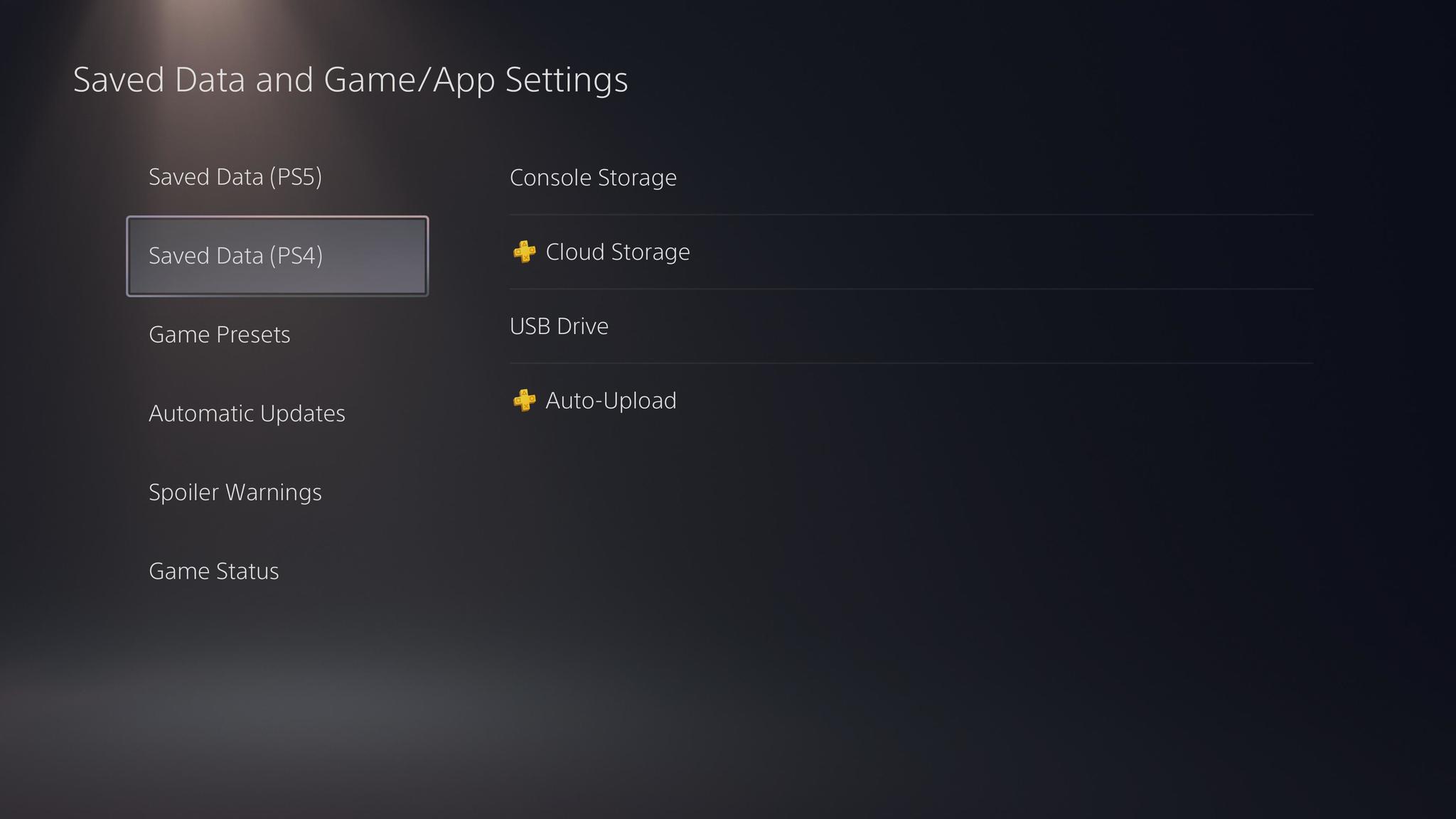 Source: Android Central
Source: Android Central
PlayStation 4 users can transfer existing save data and profiles over to the PlayStation 5. Some users, however, have experienced issues with the transfer process, including but not limited to exorbitantly long transfer times, loss of data, or full hardware failure. If possible, the best bet might be to transfer data over Wi-Fi and avoid using the rear USB or LAN port.
Updating the DualSense controller
 Source: Jennifer Locke / Android Central
Source: Jennifer Locke / Android Central
During the initial setup of your PlayStation 5, you are required to plug in your DualSense controller and download an update for the controller. Make sure you keep your controller plugged in through the entirety of the update. Unplugging the controller may cause connectivity issues between your controller and the console.
If this happens to you, try re-downloading the PS5 update or trying again after a full factory reset.
Popping noises heard in headset when using DualSense controller
There have been reports of users heading a popping or crackling noise in their headsets while they navigate the PS5 menus. This is thought to happen when there is another device nearby that is causing interference. Check your nearby Bluetooth devices and shut them off, if you’re able to. Some users have fixed the issue by dropping the volume and slowly raising it back up.
HD camera or PlayStation Camera not connecting
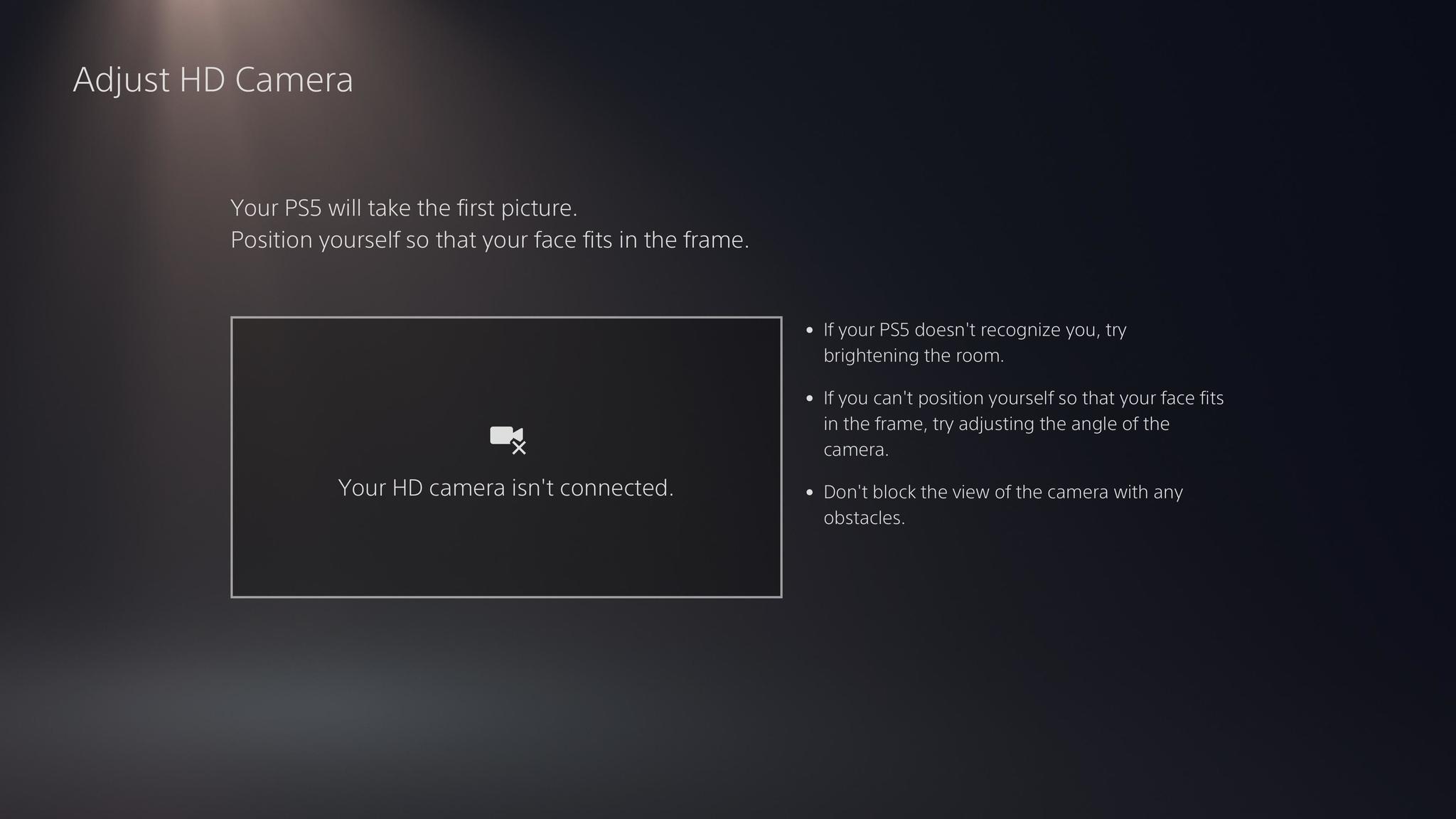 Source: Android Central
Source: Android Central
Many new accessories are coming to the PS5, but not without their own set of issues. Some users have reported receiving error code CE-111161-1 when trying to use a camera on their PS5. If you come across this error, troubleshoot it by following these steps.
- If you are using PS Camera, you need a dedicated adapter to use it with PS5.
- Review the settings of the camera on your PS5.
- Use it in a bright room as much as possible.
- Check the position by adjusting the distance to the camera or the camera’s angle.
System keeps crashing (error code CE-108262-9)
Users have experienced consistent system errors and failure, often ending with the error code CE-108262-9. Issues include games crash, the system fails to start, or laggy and unresponsive menus. If you receive this error, you’ll have to get in contact with Sony directly as your system may be faulty.
DualSense controller not holding charge
 Source: Jennifer Locke / Android Central
Source: Jennifer Locke / Android Central
There have been reports from users that their DualSense controller is not holding a charge. Make sure you are using the included USB cable. Users have reported that using the rear USB solves the issue. If possible, try using another DualSense controller so that you can make sure the issue isn’t with your controller.
My PS5 is making a weird noise
Users have reported a loud buzzing noise coming from their consoles. While it has not been known to cause any issues with hardware or software, it is still an annoying and distracting issue for some users. While “coil whine” seems to be the prevailing theory surrounding the cause of the issue, the reason remains unclear. If your PS5 is making noise, try adjusting the PS5 stand or moving it to a different (vertical to horizontal or vice versa).
Please install the latest system software (error code CE-108889-4)
Users who are not using the latest system software have received the error code CE-108889-4. Luckily, the fix for this is to simply download the latest system update.
My PS5 is overheating
Some users have reported receiving an error message when their PS5 is overheating. This may suggest that the system is not well ventilated. If you received this message, troubleshoot with these steps:
- Don’t put it in a cabinet or a completely enclosed area.
- The fan is under the faceplate so the console is essentially designed to keep the fan unobstructed, so try not to block it.
- Don’t put a cloth over it or lay it on a cloth.
- Leave space between it and the walls.
If the problem persists, it may be an issue with the console’s fans. Contact Sony for additional troubleshooting.
An error has occurred on PlayStation Now streaming connection (error code CE-117722-0)
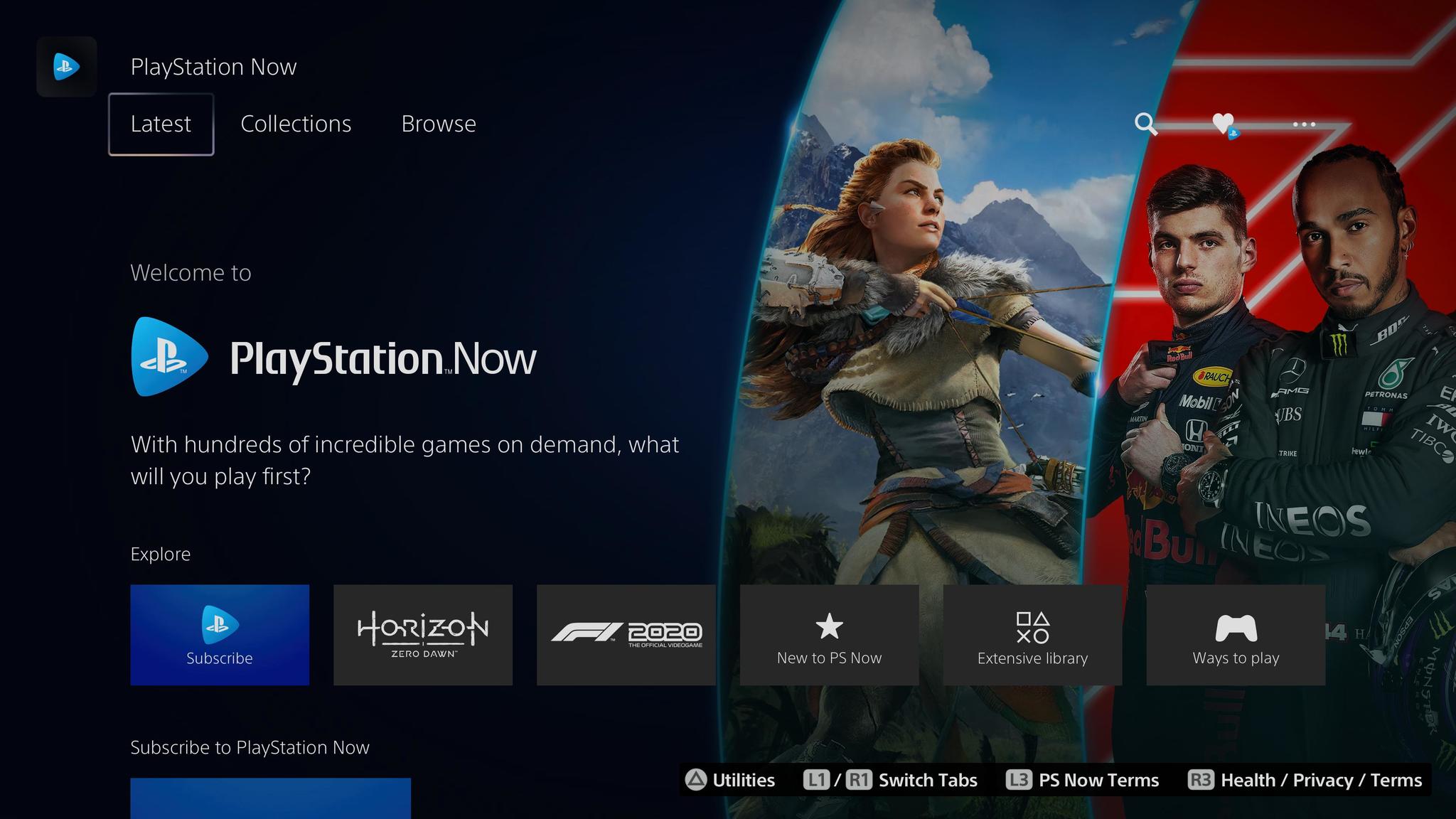 Source: Android Central
Source: Android Central
Users have had their PlayStation Now streaming connections interrupted while attempting to stream from their PS5. If you encounter this error code, try these troubleshooting steps.
- Perform the Internet connection test on PS Now and see if the connection environment is suitable for streaming games.
 Source: Android Central
Source: Android Central - Restart your PlayStation 5, and connect to the Internet using a wired connection as much as possible and configure the network settings again.
- When using a wireless connection, review the installation location bringing your PS5 closer to your router or removing anything interrupting the connection between the devices. Turn off your router and modem, and wait at least 5 minutes, then restart it.
- Update the firmware of your router. (For details on how to update, please contact the router vendor.)
- If the game is downloadable to play, try to download it and play. Check if there is enough free space on the PS5.
Please check the connection status of HD camera and PlayStation Camera (error code CE-108360-8)
If you come across the error code CE-108360-8 while using your PlayStation Camera, troubleshoot with these steps.
- If you are using PS Camera, you need a dedicated adapter to use it with PS5. Please check the connection method according to the device you have.
- Use it in a bright room as much as possible.
- Check the position by adjusting the distance to the camera or the camera’s angle.
- Review the settings of the camera on your PS5.
Dualsense drift
If you’re familiar with the Nintendo Switch, chances are you may have had an issue with Joy-Con Drift. It seems like the Dualsense is suffering from a similar issue, where the controller seems to move on its own. Though it is unknown if the issue is widespread or not. If you find yourself suffering from Dualsense drift, use these tips to fix the issue:
- Identify the faulty control stick and clean the underside using some rubbing alcohol. If possible, spray the underside with a can of compressed air.
- Make sure your controller is updated with the latest firmware update.
- Try resetting your Dualsense controller by inserting a small tool into the hole on the back of the controller for 3-5 seconds. Afterward, connect the controller to the PS5 console using a USB cable and press the PS button.
Failed to read Blu-ray disc (error code CE-110538-8)
Some users have reported error code CE-110538-8 when trying to insert a game or movie into their console. Don’t panic, as this issue might something that can be easily fixed. Try these steps:
- Ensure there are no fingerprints, smudges, or scratches on the disc. Use a microfiber cloth to wipe the disc before reinserting.
- Make sure the disc has been inserted correctly.
- Try another disc. There may be a problem with the disc read function.
If the problem persists, you may need to contact Sony.
There is not enough free space on the SSD (error code CE-100028-1)
A very common error code appears when there is not enough free space on the SSD. Troubleshoot with these quick and easy steps.
- Check if there is enough space to download. Head to the Settings, then to Storage, and finally, System Storage.
- Highlight the data you want to delete and press the select button. Select Delete to delete the content.
Unable to connect to server (error code CE-105799-1)
Another common issue is error code CE-105799-1. This occurs when you’re unable to connect to the server. Sony as detailed a complete list of troubleshooting tips to go through if you encounter this error.
- Check the PSN status page if there is any server failure or maintenance going on.
- Restart your PlayStation®5, and connect to the Internet using a wired connection as much as possible. And configure the network settings again.
- When using a wireless connection, review the installation location such as bringing your PS5 closer to your router or removing anything interrupting the connection between the devices.
- Turn off your router and modem, and wait at least 5 minutes, then restart it.
- Update the firmware of your router. (For details on how to update, please contact the router vendor.)
- If possible, try opening these ports. TCP: 80, 443, 3478, 3479, 3480 and UDP: 3478, 3479,49152~65535. For help with port opening and router settings, please contact your ISP (Internet service provider).
- In the network settings, set up a static IP address manually to improve it.
- It could be improved by changing DNS settings temporarily. Go to DNS settings in the Network Settings, and configure your network settings with the number of the public DNS that is free and open to the public by companies or organizations.
An error occurred on data transfer via a network (error code CE-112069-9)
PS4 owners have the ability to transfer their PS4 data to their new PS5. The process, however, isn’t always the smooth. Here are some troubleshooting tips if you encounter this error code.
- If your PS4 and PS5 are connected to the network wirelessly, try transferring data by connecting each console to the network using a wired connection or by connecting both consoles directly with an ethernet cable.
- Turn off your router and wait at least five minutes, then restart it.
- Try transferring data again by going to Setting, System, System Software, and then Data Transfer.
- If you only want to transfer save data, please try transferring via another storage medium such as online storage or USB storage device as an alternative method.
Do not use the Network Test feature while Background Data Transfer is in progress and do not manually turn PS5 into Rest Mode while Background Data Transfer is in progress.
Error copying game data (error code CE-106485-4)
Many users have run into error code CE-106485-4 when copying their game data. If you run into this issue, try these steps to troubleshoot.
- Insert the game disc.
- Do not press the “Copy” button. Instead, wait for the copying process to begin automatically.
- If it doesn’t, press the PlayStation button on the DualSense controller, and restart your PS5.
- Once the system reboots, the game should begin copying.
This service is currently under maintenance (error code NP-103105-0, NP-103107-2, NP-103109-4, NP-103111-7, NP-103117-3)
Sometimes the PSN network can be unreachable for a myriad of reasons. From poor connection on your end, to servers being down on Sony’s end. You may encounter one of the above error codes if you’ve tried to login during a maintenance period. You can try taking these steps to troubleshoot.
- Reset the Internet connection settings on PlayStation 5 and try an Internet connection test.
- Turn off your router and modem, and wait at least 5 minutes before turning it back on.
- If the above won’t work, try again later as the line may be temporarily congested.
If that doesn’t work, you might just have to try playing at a different time of day.
PlayStation 5 known app bugs and issues
The new PlayStation 5 is backward compatible with 99% of the PlayStation 4 library and features tons of new apps, as well as plenty of well-worn apps from the previous console generation. You may come across some media apps that are incompatible with the PS5, but fixes are on the horizon.
Call of Duty Black Ops: Cold War is not working
Source: Anthony Nash / Android Central
Call of Duty Black Ops: Cold War is the latest in the long-running Call of Duty franchise, this time releasing as a cross-gen title for both PS4 and PS5. Some users who have the cross-gen version of Call of Duty are having problems booting the game up on their PS5. Luckily, the solution is just a short click away.
- On the main menu, head to the Call of Duty Black Ops: Cold War menu icon, and down to the Play button.
- Next to the Play button, press the icon with the three dots.
- A list should pop up. From there, select the PS5 version and the next-gen version should become available.
PS5 is uninstalling game once disc is removed
It seems like users have been having games uninstall from the system after they remove the disc from the system. If you’re having this issue, we have a fix. After inserting your game, let the PS5 install the game on its own. Do not click Copy Manually. If it doesn’t start installing, reset the console, and try again.
Strange screen flickering during game
If your game is flickering during gameplay, stuttering, or any other screen anomalies, your PS5’s GPU could be at fault. If that’s the case, contact Sony to further troubleshoot.
Games are crashing and rebooting to a black screen
If your game crashes and reboots to a black screen it could be an issue with your HDMI connection. To troubleshoot, simply turn off your PS5 and TV, unplug the power, disconnect the HDMI connection, and reconnect. This should re-establish the connection between your console and TV. If possible, try another HDMI cord.
PS4 games are being labeled as unplayable
Some users have reported trouble while trying to play some of their Ps4 games. The PS5 is labeling certain games as unplayable, requiring players to repurchase the title in the store. Sony has previously stated that the PS4 library is backward compatible with the PS5, except for these titles.
This seems to be a minor bug affecting some older Ps4 games. If you find yourself confronted with this issue, you may need to restore licenses on your PS5. To do so, follow these steps.
- From the settings, go to User and Accounts.Source: Jennifer Locke / Android Central
- Scroll down to Other, and then Restore Licenses.Source: Jennifer Locke / Android Central
- The next screen will allow you to restore the licenses of your games, allowing you to play your PS4 games.
How to access PS5 upgrade
Backward compatibility is a huge draw for the PS5, and while you can play almost all of your PS4 library on the system day one, certain titles offer free upgrades to next-gen versions. However, some users have reported issues accessing their free upgrade. If you are playing one of the eligible games, make sure you’re playing the next-gen version by heading back to the dashboard and selecting the three dots next to the Play button. From there, a drop-down should let you access the PS5 version.
PS5 won’t install game (error code CE-100005-6)
There have been reports from users that they are receiving error code CE-100005-6 when trying to install a game onto the system. There are a couple of ways to troubleshoot this issue.
- If you’re using a physical disc, check for smudges or handprints. Carefully wipe the disk down with a microfiber cloth, and try the install again.
- Try deleting the install and redownloading.
- If you are downloading an update as well as the game, pause the update and let the game download fully first.
- Try factory resetting your PS5.
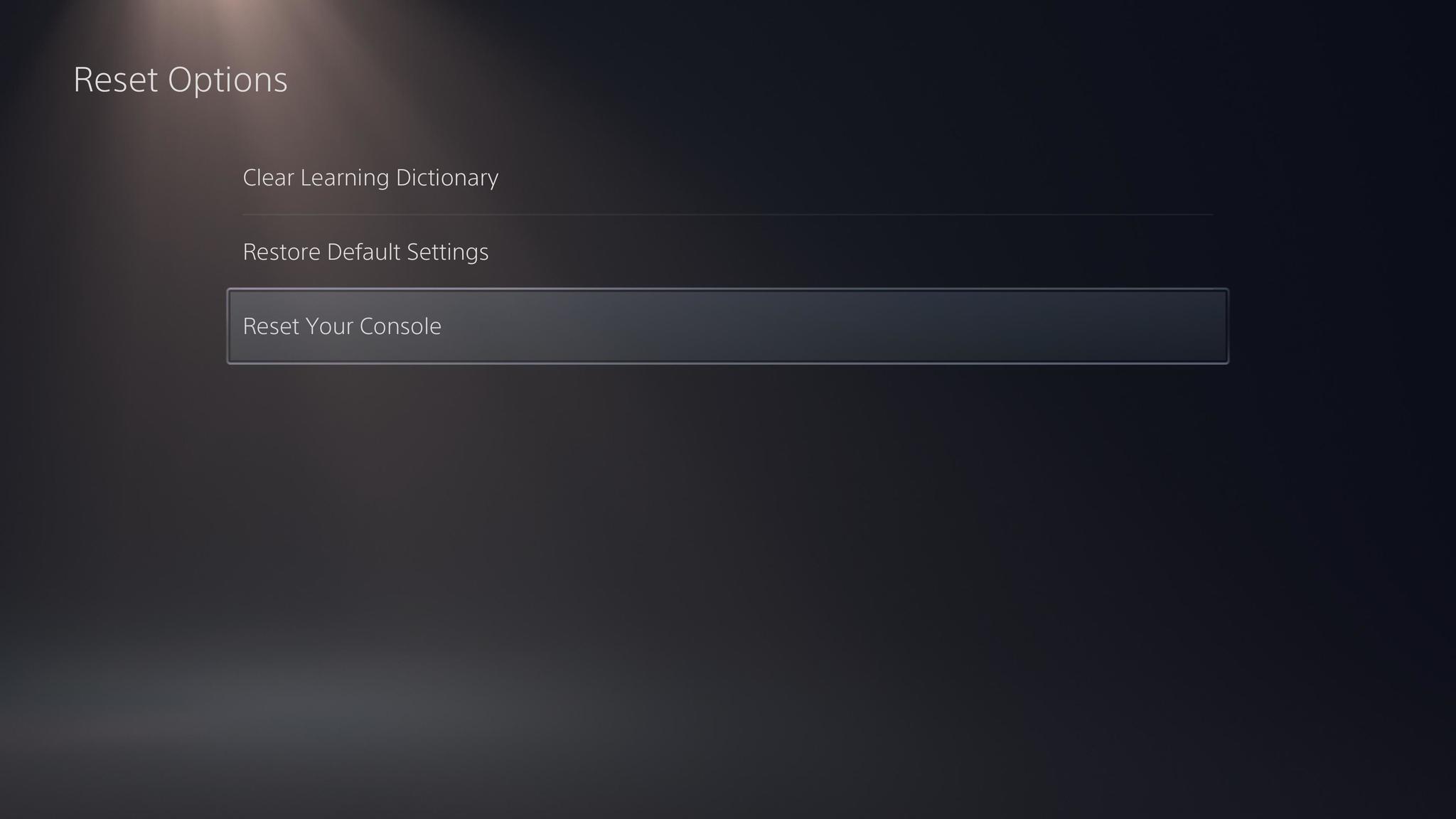 Source: Android Central
Source: Android Central - There is a possibility that the game disc is faulty.
There is an error occurred on the application (error code CE-108255-1)
If you attempted to start a game and received the error code CE-108255-1 along with the message “There is an error occurred on the application”, there may be an issue with the application or your console. Sony recommends taking these steps:
- If this error occurs after launching a game, delete the game in which the error occurs and reinstall the game.
- Start your PS5 in Safe Mode and select Rebuild Database.
- If the error occurs again, reset your PS5 and try installing the application again. (Please take a backup of all sorts of your data in advance.)
- If the above means do not work, please contact PlayStation Support.
Stuck in download queue
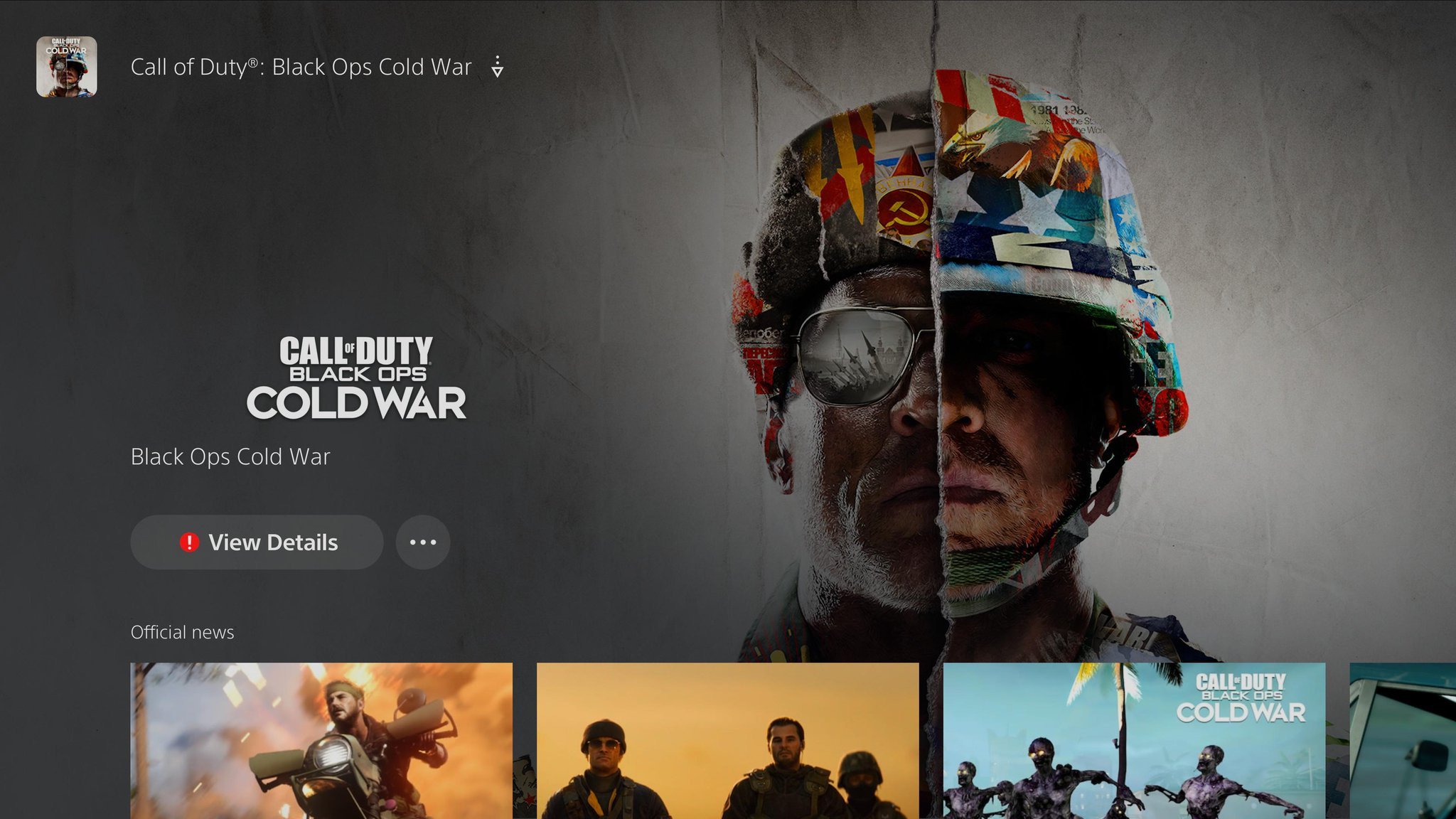 Source: Anthony Nash / Android Central
Source: Anthony Nash / Android Central
The PS5 is suffering from a bug that causes games and apps to freeze in a Queued for Download state or won’t let users download at all. Essentially, your app download is stuck in limbo. The bug is not limited to just games, as users have had problems downloading video apps, like the Disney+ app, as well.
It seems that a full factory reset of your console fixes the issue, but Sony is aware of the issue and are likely working on a fix.
CE-108262-9
Users have reported receiving the error code CE-108262-9, which crashes their games instantly. While the jury is still out on what exactly is causing this particular error, it seems to have become more prevalent after the recent November update. According to users online who have spoken with Sony representatives, this issue is caused by a software error causing a hardware issue. There is a miscommunication between the software and hardware. It seems like many users have experienced this issue while playing Devil May Cry V: Special Edition, but it seems that Sony is aware of the issue and is working to patch it soon.
Game update won’t download (error code CE-107938-8)
Users have reported issues downloading game updates for various games. If you’re having a problem downloading a game update, you may need to try redownloading the entire game to fix it.
Can’t download or copy games (error code CE-107867-9)
Users have consistently run into the error code CE-107867-9 when trying to download or copy a new game. Thankfully, the issue seems to fix itself by simply selecting the Try Again option. It’s unknown as to why the issue is happening, but it’s nice to know that the issue isn’t serious (as far as we know). If the issue persists, try restarting your console and attempting to copy again.
The inserted disc contains content that is different from the installed data (error code CE-107649-7)
Some users who have both disc and digital versions of games have experienced the error code CE-107649-7. If this error occurs, the disc that you have inserted might contain additional content that is different from the data installed on your console. If you have another disc for the same game, delete the game and related applications, and reinstall using this disc.
Download failed (error code CE-106667-6)
This error has plagued users since launch, but it’s a simple error to fix. If you encounter this error code, try restarting your download.
This game or app has closed due to error (error code NP-104530-3)
A common issue among early PS5 adopters is an app closing itself due to an error. There’s no real fix for this, but users have had success deleting and redownloading their game or application.
We’ll continue to update this list over the following days, as new bugs surface, and fixes arrive. Have you encountered an issue not included on this list? Let us know in the comments section below.


![vpavic_4278_20201030_0247.0[1]](https://softwarejunkies.co.uk/wp-content/uploads/2021/03/vpavic_4278_20201030_0247.01-696x464.jpg)